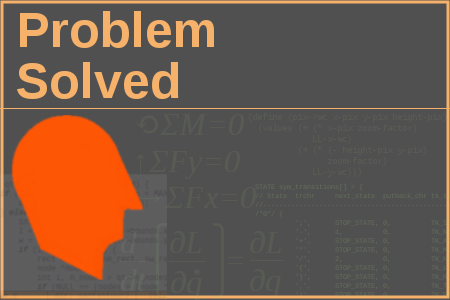The Problem
Visualizing data structures can be a great aid in debugging.
Unfortunately most development environments don't have the capability
to display linked data in graphical form. One notable exception is the GNU
Data Display Debugger (http://www.gnu.org/software/ddd/).
A Solution
In this four-part series, we will explore a few simple techniques for drawing data structures using the
All of the source code used in this blog post can be found at https://bitbucket.org/todd_k_fisher/problem-solved-blog/overview. I have placed the Emacs org-mode file used to create this post there as well.
Basics of the
dot language. - Part 0: The
dotLanguage. - Part 1: Some Advanced Features of the
dotLanguage. - Part 2: Visualizing Data Structures in C.
- Part 3: Visualizing Data Structures in Java.
dot is part of the
popular graphviz suite of tools (http://graphviz.org/).All of the source code used in this blog post can be found at https://bitbucket.org/todd_k_fisher/problem-solved-blog/overview. I have placed the Emacs org-mode file used to create this post there as well.
Basics of the
dot Languagedot is used to draw directed graphs which have a (mostly) hierarchical structure. The language is easily
understood by example. A binary tree might be specified as file: example0.dot
digraph bintree {
10 -> 5;
10 -> 15;
5 -> 2;
5 -> 8;
2 -> 1;
2 -> 3;
8 -> 6;
8 -> 7;
15 -> 13;
15 -> 20;
}
Edges are given with:
startNode -> endNode. Use the dot command to render this to an SVG file
dot -Tsvg example0.dot -oexample0.svgThe result can be viewed in your browser
 |
| Simple binary tree (from example0.dot) |
dot can also handle general graph structures. Here is a non-hierarchical graphfile: cycle.dot
digraph cycle {
1 -> 2 -> 3 -> 4 -> 1;
}
 |
| Cyclic graph (from cycle.dot) |
file: example1.dot
digraph bintree {
10 -> 5;
10 -> 15;
5 -> 2;
5 -> 8;
2 -> 1;
2 -> 3;
8 -> 7;
8 -> 6;
15 -> 13;
15 -> 20;
}
the result would not be a correctly rendered binary tree
 |
| Incorrectly drawn binary tree (from example1.dot) |
To remedy this, set the ordering to match the order listed in the source file with the code:
ordering=out and be sure to list the children of each node from lowest to highest.
Node Shapes
The default shapes of nodes in
file: example2.dot
The location of the
dot are ellipses. Differently-shaped nodes can be drawn
by writing the node name followed by the shape as infile: example2.dot
digraph bintree {
ordering=out;
1 [shape=rectangle];
3 [shape=rectangle];
6 [shape=rectangle];
7 [shape=rectangle];
13 [shape=rectangle];
20 [shape=rectangle];
10 -> 5;
10 -> 15;
5 -> 2;
5 -> 8;
2 -> 1;
2 -> 3;
8 -> 6;
8 -> 7;
15 -> 13;
15 -> 20;
}
The tree now looks like |
| Binary tree with rectangular leaves. (from example2.dot) |
The location of the
[shape = rectangle] lines in the source file is unimportant.
Colors
Nodes can be filled or outlined with a particular color. Let's outline the interior nodes in
our tree brown and fill in the leaves light green. To do this, set the color attributes of
each node.
For outline colors write:
For color fills write:
Let's color the edges in the tree brown as well.
Colored edges should be followed with
file: example3.dot
For outline colors write:
color = brown.For color fills write:
color = palegreen,style = filled.Let's color the edges in the tree brown as well.
Colored edges should be followed with
[color = brown]
file: example3.dot
digraph bintree {
ordering=out;
1 [shape=rectangle, color=palegreen, style=filled];
3 [shape=rectangle, color=palegreen, style=filled];
6 [shape=rectangle, color=palegreen, style=filled];
7 [shape=rectangle, color=palegreen, style=filled];
13 [shape=rectangle, color=palegreen, style=filled];
20 [shape=rectangle, color=palegreen, style=filled];
10 [color=brown];
5 [color=brown];
2 [color=brown];
8 [color=brown];
15 [color=brown];
10 -> 5 [color=brown];
10 -> 15 [color=brown];
5 -> 2 [color=brown];
5 -> 8 [color=brown];
2 -> 1 [color=brown];
2 -> 3 [color=brown];
8 -> 6 [color=brown];
8 -> 7 [color=brown];
15 -> 13 [color=brown];
15 -> 20 [color=brown];
}
 |
| Colored binary tree. (from example3.dot) |
Next
In the next part of this series, we will explore some more advanced features of
dot:
- Record structures with labeled fields.
Subgraphs.